ALM- How to create Service Connection for the PowerApps Build Tools
- BizApps Ninja
- Jun 2, 2020
- 1 min read
In this blog, we will see how to create the service connection for PowerApps Build Tools.
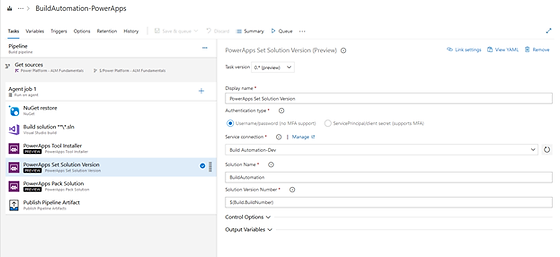
Pre-requisite: Azure DevOps
The service endpoint for the source and the target environment that you want to export and import the solution to. For example, https://powerappsbuildtools.crm.dynamics.com. Service endpoints can be defined under Service Connections -> Generic Service Connection in Project Settings.
Navigate to Project Settings -> Service connections -> Click on New service connection.

Select Generic in Service connection
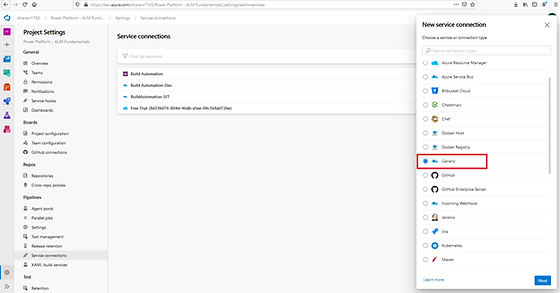
Provide the below details for the generic service connection as follows:
Username – Username for connecting to the endpoint
Server URL – example. https://powerappsbuildtools.crm.dynamics.com
Password – Password/Token Key for connecting to the endpoint
Service connection name – Give the service connection as meaningful name.
Description (optional)
Security – Grant access permission to all pipelines – Enable
NOTE: MFA is not yet available. May be in the upcoming release Microsoft will add MFA to the service connection.

Once the above step is done, you will see your service connection in the list. You could add multiple other connections to various other environments.

Once the connection is established, you will be able to see this service connection in the PowerApps Build tools task like exporting and importing the solution as follows:


I hope this helps. If you have any challenges in creating “service connection”then please feel free to reach me out to me I am also always happy to assist you on your queries.
If you are interested in this topic and would like to do some further self-study, I encourage you to check out my blog on this.








Comments