How to configure the Resource Scheduling Optimization (RSO) in Dynamics 365 instance
- BizApps Ninja
- Aug 20, 2020
- 2 min read
In this blog post, I will explain how to configure the Resource Scheduling Optimization (RSO) to your Dynamics 365 CE instance.
Organizations that require automated scheduling and optimization can purchase the Resource Scheduling Optimization (RSO) add on solution.
Purchase Field Service. Go to the Microsoft 365 (Office 365) Admin Center > Billing > Purchase Services and then we need to purchase Resource Scheduling Optimizations (RSO) from Add-ons.
Once purchased, the solution can be deployed to a specific Dynamics 365 instance from the Power platform Admin center by navigating to the https://admin.powerplatform.microsoft.com/resources/applications .
The RSO application will be listed in the available applications list. Once located, it can be configured for a specific instance by selecting the manage button.


Once you click on manage it will navigate you to the https://rsomanagement.dynamics.com/
When deploying the solution, you will need to provide the organization it should be deployed to and agree to the licensing agreement. When it is deployed, RSO creates a Microsoft hosted Azure instance that hosts the optimization engine and service.
This instance is managed and maintained by Microsoft and is used only for the RSO deployment. After the RSO solution has been deployed, it can be managed from this same area moving forward.
After it is deployed, the RSO instance management screen provides the following capabilities:

Open CRM Organization: Allows you to access the Dynamics 365 organization that is associated with the RSO instance.
Delete current Deployment: This will delete the RSO Azure resources. The RSO solution will remain in your Dynamics 365 environment. It does not impact anything inside the Dynamics 365 organization.
It will take at least 15 minutes to deploy RSO into Dynamics 365 CE instance. Once it is deployed, it will display as configured in the resources page in Power Platform Admin center as follows:
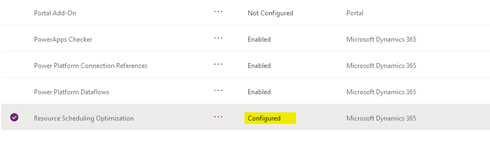
After the solution has been deployed, it will need to be configured inside your Dynamics 365 instance. In the next blog I will show you how to do the configuration in Dynamics 365 CE instance.
I hope this blog post helps you. If you are interested to know more about this topic then, I encourage you to check out my blog on this.







Comments